All SharePoint sites are not created equally, different SharePoint sites serve different purposes. Two important types of sites are Communication and Team sites. The Team Sites that is used for Collaboration and Communication Site that is used for Information distribution to a larger audience.
Permissions on Communication Site
Click on the Share, on the right side of the site

Type in the Username or the Name of the User & SharePoint finds the User if it exists in the Azure Active Directory, displays in the List.
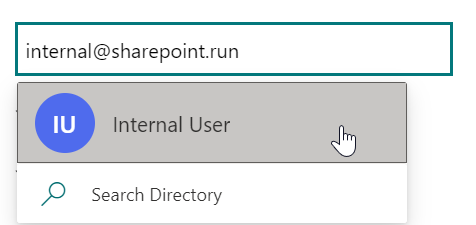
Setting the Permission add the users to appropriate Group
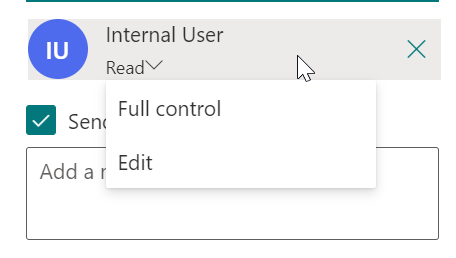
| Permissions | Communication Site Group |
|---|---|
| Full Control | Site Owners |
| Edit | Site Members |
| Read | Site Visitors |
Public and Private Settings on Communication and Team Site
One Important difference between Communication and Team site is that permissions for communication site is controlled using SharePoint permissions model, whereas the permissions for Teams site is controlled using Office 365 Groups.
Communication site by design are targeted for larger audience, therefore option for Public/Private visibility is not applicable.
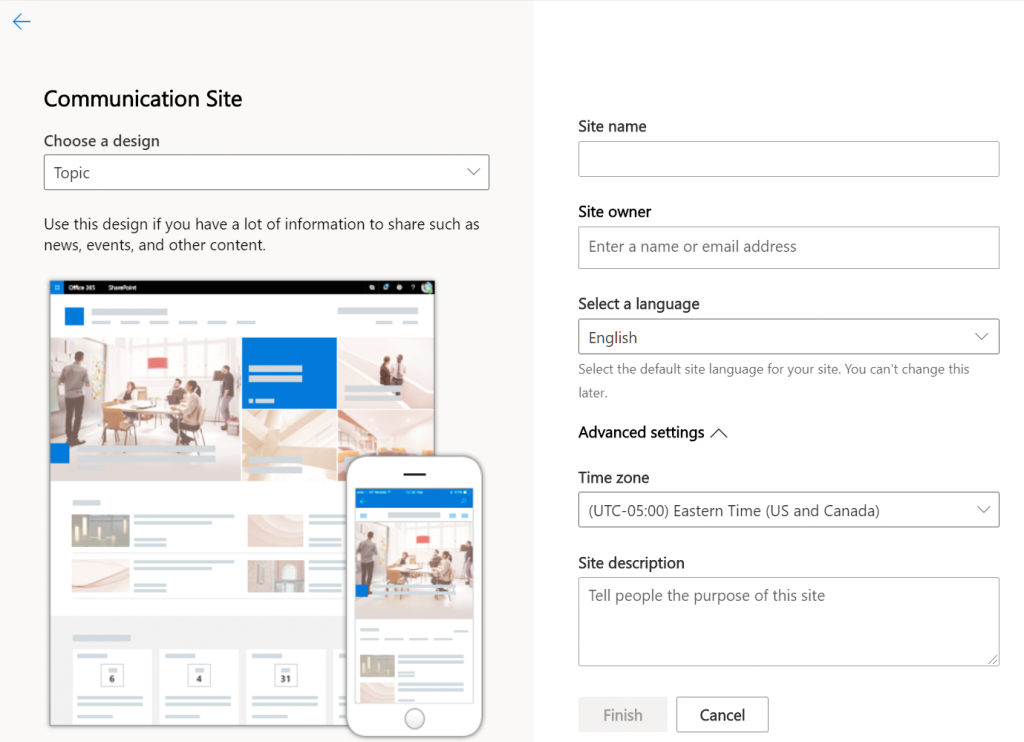
In Teams, selection to create public or private site is available corresponding to public and private Office 365 groups respectively.
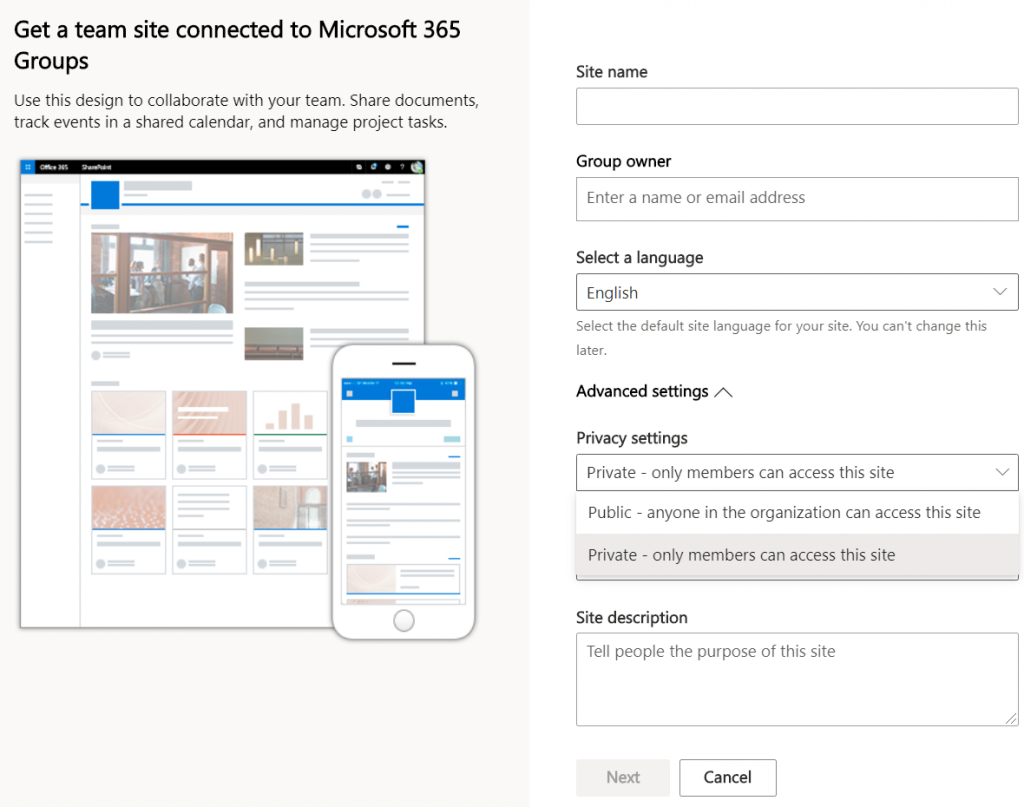
Public: Anyone in the organization can access the site, which is the approval from owner of the team site is not required. One scenario that I could think of, if there is large event, conference or meeting and you need to get everyone on same page, so all the users can join this single team site to get the communication rolling as soon as possible. Since all members got equal access to resources.
Private: This is for the closed collaboration on the Project or Confidential information that require controlled access.
Permissions on Team SharePoint Site
Adding Members to Team Site, The Permissions level for the Teams Private sites are either the Owner or the Member, unlike the Communication site membership which can be be Read-Only, Contribute or Full.
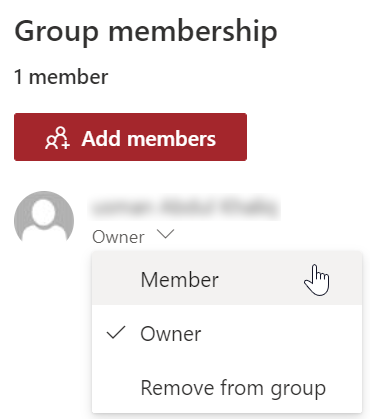
To add the user with Guest Permissions in the Team site, which would be equivalent to the Communicate site read-only, The user must be added via the Outlook.
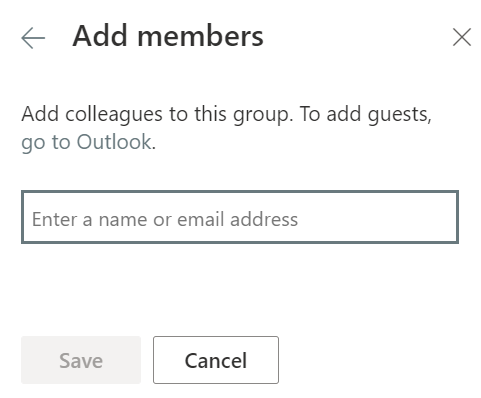
The address of the Outlook is in the format below.
https://outlook.office365.com/people/group/{Domain Name}/{SharePoint Team Site Name}