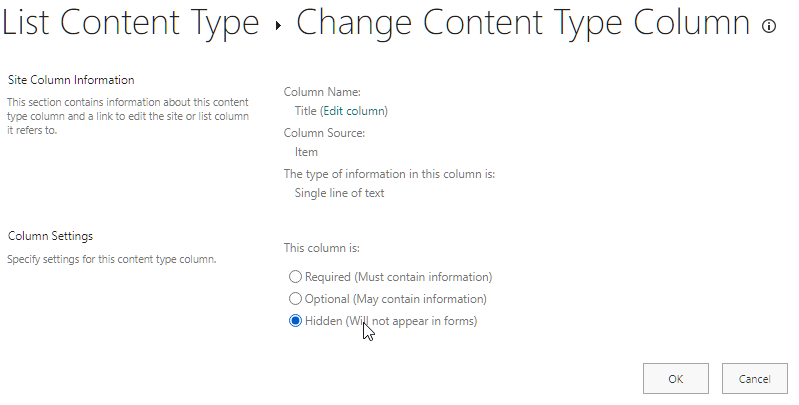These steps will hide the Title field in:
- The New Item form
- The Edit Item form
- The Quick Edit grid view
Quick Summary
- Using List Settings + Content Type Settings
Go to your List. - Click on Settings → List settings.
- Under Content Types (if you don’t see “Content Types,” you may need to enable “Allow management of content types” — Check detailed steps).
- Click on the Item content type (or whichever content type is being used).
- In the list of columns, click on Title.
- Set:
- Required = No
- Hidden = Yes
Detailed Steps
Step 1: Goto List Settings – Advanced Settings and select Yes “Allow management of content types“
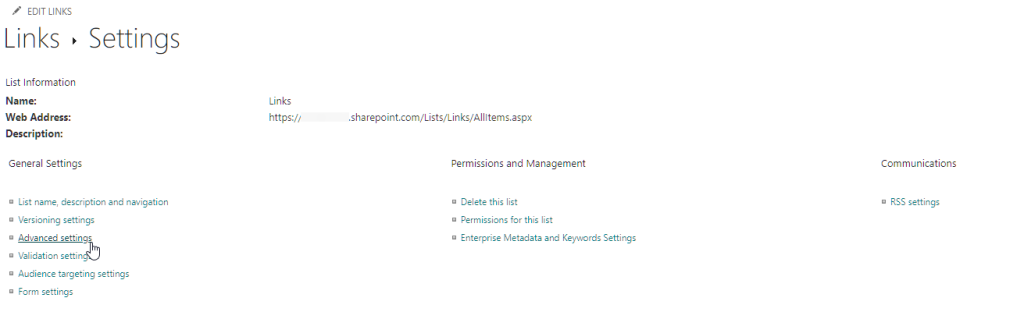
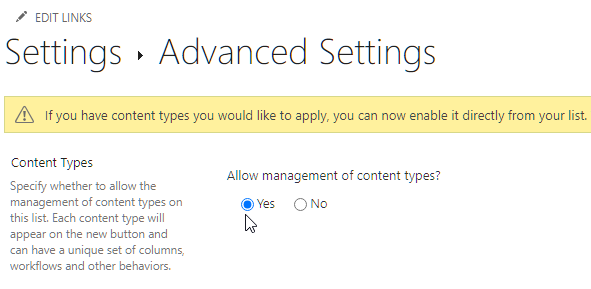
Step 2: Click on item content type. There could be other content types as well.
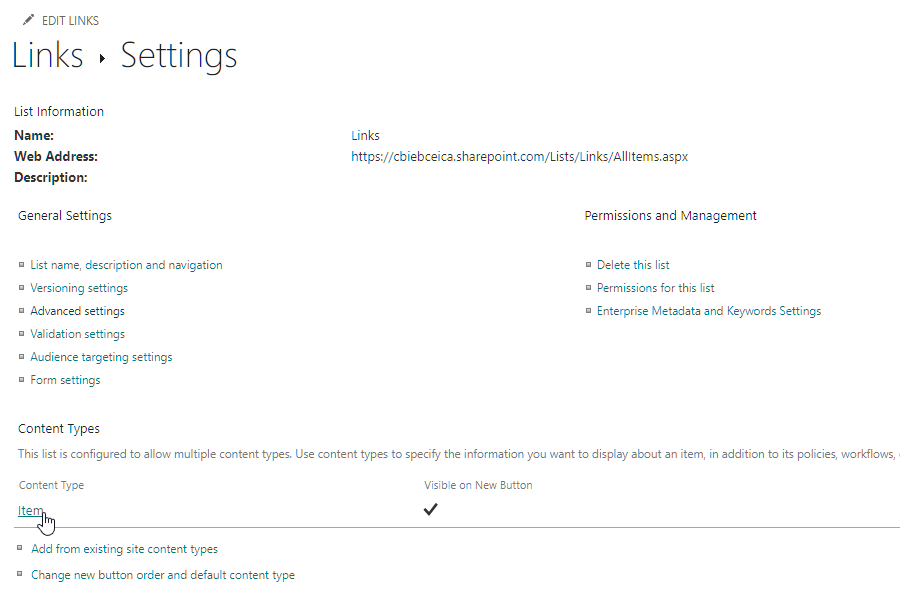
Step 3: Click on “Title“
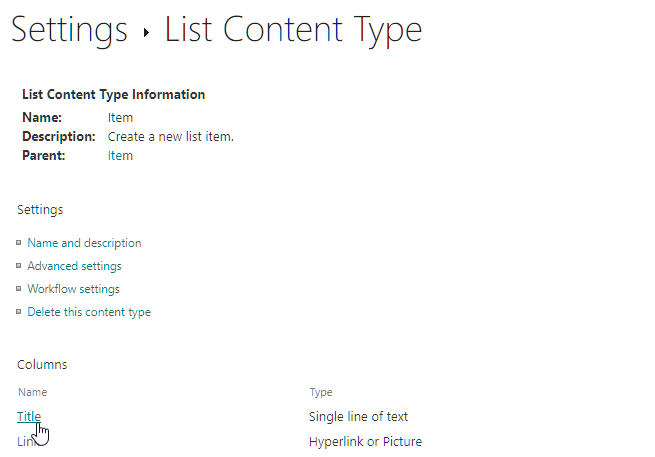
Step 4: Select “Hidden (Will not appear in forms)“